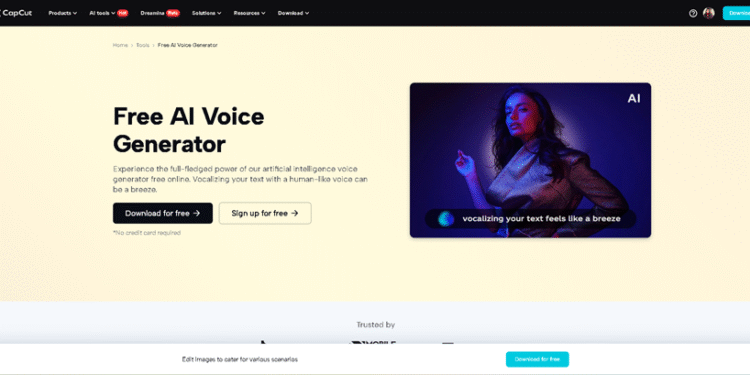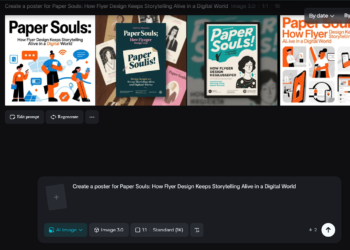Creating videos used to require a lot of equipment, voiceover skills, and hours of editing. But not anymore. Thanks to CapCut’s AI Voice Generator, anyone can produce talking videos without recording their voice or hiring talent. Whether you’re crafting tutorials, storytelling clips, promotional content, or educational explainers, CapCut lets you turn simple text into crystal-clear voiceovers that bring your visuals to life.
This blog will guide you on how to create talking videos using CapCut Desktop Video Editor and its AI Voice Generator feature. We’ll also walk you through a simple guide, highlight why it’s a fantastic feature, and offer tips to make your talking videos feel natural and engaging.
Why Use CapCut’s AI Voice Generator for Talking Videos?
CapCut is known for its user-friendly video editing tools, but its AI voice features truly make it stand out. Here’s why content creators and beginners love using it:
1. No Need to Record Your Voice
Not everyone feels comfortable talking into a mic. CapCut lets you type what you want to say, and it turns your words into a clean, natural-sounding voiceover. It’s perfect for faceless content or narrating videos in different tones.
2. Multiple Voices and Languages
Want your video to sound like a friendly teen? Or maybe a serious narrator? CapCut’s Text to Speech AI includes a wide variety of voices — male, female, robotic, and childlike — and supports many languages, making it ideal for global content creation.
3. Free and Accessible
Unlike many tools that charge for quality voiceovers, CapCut offers this tool for free through its desktop version. It doesn’t require advanced skills — just a bit of creativity.
When to Use AI-Generated Talking Videos?
If you’re still wondering how AI voiceovers fit your content, here are some scenarios:
- YouTube Shorts or TikTok explainer videos
- Product demos and how-to guides
- Social media storytelling content
- School projects or educational lectures
- Podcasts and audiograms
- Voice meme reels or commentary clips
Basically, any time you want your visuals to speak for themselves — without the hassle of recording audio — CapCut is your best bet.
How to Create Talking Videos with CapCut’s AI Voice Generator
Step 1: Add Your Visual Content
Start by opening CapCut Desktop. You can import a video, slideshow, animation, or even a blank canvas if you’re starting from scratch. Click “New project.” Drag and drop your media into the timeline — images, video clips, or motion graphics. Adjust the order, crop, zoom, or apply transitions using CapCut’s drag-and-drop interface. If you’re making a slideshow or screen recording, CapCut also offers templates and overlays to stylize your visuals. Keep scenes short and visually engaging to match the tempo of your voiceover.

Step 2: Use the AI Voice Generator to Turn Text into Speech
Here’s where the magic begins. Click on the “Text to speech” tab in the side panel. Type or paste your script into the text box. This will be what the AI will read out loud. Choose from a variety of voice options, including male, female, child, dramatic, robotic, and calming. You can also select the language and accent, from English (US) to Spanish, Urdu, French, and beyond. Click “Generate speech” and preview the result. If satisfied, Add to Timeline. The voice will appear as an audio track aligned with your visuals. Break your text into short, natural-sounding sentences for smoother voice generation. You can generate multiple lines for different parts of your video. Try AI Video Upscaler to enhance the quality of your videos.

Step 3: Sync and Style Your Talking Video
After generating your voice track, it’s time to polish the final video. Align the voiceover with visuals — use markers or drag the audio clip to match your scenes. Add subtitles automatically by selecting “Auto captions” from the text tools. This improves accessibility and keeps viewers engaged. Use effects like zoom-ins, pop-up text, or stickers to emphasize key parts of your narration. You can also add background music (CapCut has royalty-free tracks) — lower the volume so it doesn’t overpower the voice. When done, click “Export” to save your video in the desired resolution. And that’s it — your talking video is ready to share!

Conclusion
Creating talking videos has never been this easy. With CapCut’s AI Voice Generator, you don’t need recording gear, perfect pronunciation, or a studio. Simply type your message, select a voice, and watch your visuals come to life with speech. Whether you’re a student working on a digital story, a creator growing your content channel, or a brand making explainer videos, this tool is a time-saver and creativity booster.
Ready to Try It?
CapCut’s AI tools, particularly the Text to speech AI and AI Voice Generator, are making video creation faster, simpler, and more accessible than ever. Give them a shot and let your videos speak volumes — literally.